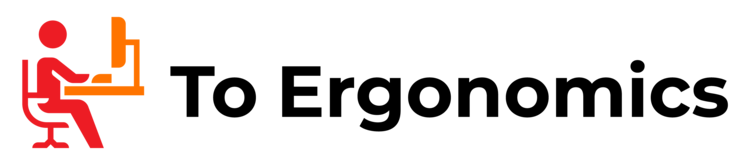The mere thought of spending hours at the office reminds most people of aches and discomfort. Your lumpy office chair, cramped desk, and even the bad lighting all contribute to a poor workspace setup.
Ironically, most office environments don’t inspire productivity. Instead, most workspaces are stiff, suffocating, and uncomfortable – but they don’t have to be!
Below, we’ll discuss the benefits of ergonomics and some examples of ergonomics in an office setting.
Table of Contents
Benefits of an Ergonomic Office Environment

By incorporating ergonomics into the office, workers will find designs that support their needs for a comfortable working environment that encourages productivity and efficiency.
An ergonomic office environment reduces the risk of aches and pains in the neck, shoulders, and back with the help of adjustable office furniture. Considering the right position, angle, and height of the monitor, keyboard, and mouse are also critical to office ergonomics.
Natural and bright lighting is essential for reducing eye strain and encouraging focus and balance. Simple items that inspire relaxation such as houseplants, tea, and essential oil diffusers can make a huge difference in reducing stress and anxiety in the workplace.
Examples of Ergonomics in an Office Environment
Varying user heights

One of the key things to remember when designing an ergonomic office is to keep workstations adjustable.
More than one person will likely be assigned to the same task. In a fixed work setup, workers will have to stoop or reach excessively to compensate for the height difference.
Height-adjustable office equipment and furniture will ensure all employees can maintain a comfortable posture without fear of injuries. This rule applies to office chairs, tables, desks, and fixtures, among others.
Ergonomic chairs

When most people think about office ergonomics, the first thing that comes to mind is the office chair. On a typical workday, people spend about six hours sitting at a desk.
Prolonged sitting can lead to countless health risks such as spinal injuries, neck pain, and a bad hip. Not to mention the mental stress and discomfort you have to endure while feeling aches and pains all over the body.
The best ergonomic office chair supports the natural curve of the spine while providing comfortable cushioning. It should also be highly adjustable to support a variety of body types.
Other minor adjustable features that make a big difference in comfort are headrests, armrests, and additional lumbar support.
If you’re shopping for office chairs, we recommend the Herman Miller Aeron or the Steelcase Gesture . Both chairs dominate the ergonomic chair market today thanks to their highly customizable elements and next-level workmanship.
If new office chairs are out of your budget, you can get a lumbar support pillow or extra seat cushioning to improve your chair’s ergonomics.
Desks that reduce repetitive movement

Poor workspaces that encourage repetitive motions lead to musculoskeletal disorders.
Even if you’ve applied all the principles of ergonomics in the office but workers repeat the same motions day in and out, it will likely lead to injury.
The best way to address unnecessary stress on the body is to periodically change your body’s position while working, such as shifting from a sitting to a standing position, and even to kneeling.
This habit should be encouraged by the right office equipment.Adjustable-height seat & stand desks offer the option to switch between standing and sitting at regular intervals throughout the workday, reducing the chance of injury.
You can also set up kneeling workstations apart from the standard sitting desk setup.Rocking kneeling chairs stimulate movement and encourage active sitting positions.
Right keyboard and mouse placement

Consider the placement and angle of your keyboard and mouse to improve office ergonomics.
There are cases when you might have to replace your current devices with more ergonomically-designed ones.
Some poorly designed keyboards and mice encourage repetitive movement, leading to strain injuries, carpal tunnel syndrome, and tendinitis.
- Distance: When typing, your elbows should sit comfortably at your sides. The keyboard should be about 5cm from the edge of the desk, and the mouse is just in line with the keyboard.
- Height: Your forearms should be parallel to the floor, and your wrists should be straight instead of bent. A keyboard tray can help you find the optimal keyboard and mouse height.
- Angle: Most keyboards on the market are flat, but ideally, they should also have a slight negative angle to keep a neutral and relaxed position.
External keyboards

We’ve got an exercise to help you figure out the best keyboard for you: Place your hands in front of you as if you were typing on a keyboard. Then, move your hands sideways until they’re shoulder-width apart.
This is the ideal typing position that will put less strain on our arms and shoulders. However, most keyboards are designed to keep your hands inward, forcing your shoulders to hunch.
Look for an external keyboard to make your office desk more ergonomic. The most ergonomic keyboard is a split-type keyboard which allows you to adjust each half so your wrists and shoulders stay relaxed.
One of our favorites is the Logitech ERGO K860 which offers a split and curved design that encourages a natural typic posture. It also comes with a wrist support pillow that prevents strain and wrist bending.
Mouse

Looking for a computer mouse can be overwhelming with the wide variety of shapes and sizes to choose from.
Ergonomic mice should be smooth and responsive. It should prevent users from gripping too hard, which can eventually lead to nerve damage and injury.
Most ergonomic mice have a vertical design (mimicking a handshake), which requires less torsion of the wrist during movement.
Our best bet is the Anker 2.4G wireless vertical mouse , which is compatible with Windows, Linux, and Mac. It offers smooth and accurate operations on a wide variety of surfaces.
The Logitech MX Vertical wireless mouse is also a popular choice for professional use and gaming. With the 4000 DPI precision sensor, this ergonomic mouse requires 4x fewer hand movements. It also offers cross-computer control so that you can navigate seamlessly on three computers.
Adjust the display screen position

Keeping your monitor or laptop screen in the right position is critical to preventing eye strain and fatigue. This will also reduce the chances of neck pain and hunched shoulders that can lead to more serious musculoskeletal issues.
Invest in a laptop stand or a monitor arm to help you achieve an ergonomic monitor position:
- Height: The top edge of your computer screen should be a few inches below eye level.
When looking at the middle of the screen, your eyes should be looking slightly downward –– about 30 degrees below your line of sight.
- Distance: Monitors should be kept at arm’s length from your eyes or about 20 inches away. This will allow you to see the entire screen without stretching or straining.
Our favorite laptop stand is from BaYota –– it’s compatible with Macbooks, Lenovo, Dell, and HP laptops up to 17 inches.
We love the ergonomic Z-type design that makes it easy to adjust the height and viewing angle of your lap angle. It’s made from high-quality aluminum that absorbs and dissipates heat easily.
If you work a lot on your tablet or e-reader, you can pair the Bayota laptop stand with an adjustable tablet stand .
For desktop users, the best way to adjust your screen’s position is with a monitor desk mount . It will allow you to tilt, rotate, swivel, and adjust the height of your monitor.
Improve the lighting

According to ergonomics experts, natural lighting and access to outdoor views enhances well-being and allow eyes to relax after staring at a monitor for prolonged periods.
Good lighting not only prevents eye strain but also sets the mood for boosting your energy and focus for a productive workday.
If there aren’t enough windows and if you have a habit of working at night, invest in task lighting and more overhead lighting to improve the ergonomics of your workspace.
If there’s not enough lighting on your desk, you will likely experience eye strain and neck pain from craning your head at a bad angle.
Incorporate items that improve well-being

There’s more to ergonomics than achieving physical comfort. A relaxing and inviting workspace is also key to improving productivity and efficiency.
By incorporating items that will help workers relax, you can ease stress and anxiety that cause muscles to tense up.
These can be as simple as adding a small houseplant to your desk or adding an essential oil diffuser in the break room.
Try to set up a small nook where you can relax with a cup of tea or an energizing cup of coffee.
Conclusion

Office ergonomics uses functional design elements to encourage productivity and efficiency.
To achieve an ergonomic office focus on two things: adjustability and movement.
Invest in office furniture such as adjustable desks and chairs to accommodate a wide range of body types.
Providing a wide selection of working positions also prevents repetitive movement that leads to musculoskeletal disorders.
It’s also important to find the correct position for your keyboard, mouse, and monitor to prevent injuries.
Fixing office lighting and adding relaxing elements to the work environment is also an example of ergonomics.

My name is Vance, and I am the owner of To Ergonomics. Our mission is to improve your workflow by helping you create a supportive and welcoming environment. We hope that you’ll find what you’re looking for while you’re here.