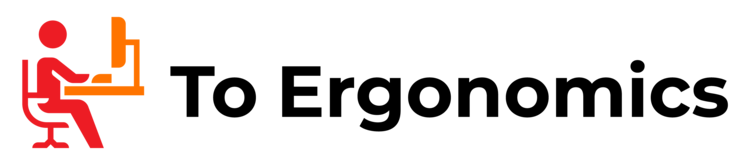Getting a new office chair is always an exciting experience.
There’s nothing more comfortable than sitting on a newly assembled chair especially when your old one has a flattened seat cushion or just doesn’t feel right anymore.
Every chair is unique, though, and it may take you some time to learn to adjust your new seat.
Skipping the adjustments may make you uncomfortable because then, you wouldn’t be using the new chair properly. Worse, it can cause body pains and even decrease your productivity.
If you are using a Steelcase Leap chair for the first time and aren’t sure how to go about with the adjustments, then this article is for you.
In this guide, we will teach you how to adjust a Steelcase office chair to help you get the most out of it.
Adjusting a Steelcase Leap chair is simple. It has knobs and levers on either side of the chair that will let you adjust the seat height, and depth, the backrest’s tilt angle lock, and tension, etc. These controls have labels so it will be easy for you to locate and adjust them according to your seating preference.
Table of Contents
How to Adjust a Steelcase Leap (v1 and v2)

The Steelcase Leap v1 was first launched in 1999 and quickly became the brand’s flagship chair.
At that time, it was one of the best high-performing ergonomic office chairs, with tons of functions that made it an icon in the industry. The company sold over 5,000 units weekly during its first year.
In 2006, Steelcase released a new and improved Leap v2 , which featured changes in design and minor upgrades to adjustment options.
Both chairs have almost the same adjustments, so we will cover both in this guide.
For a detailed video tutorial on how to adjust your Steelcase Leap office chair, watch this video:
Height Adjustment
The seat height adjustment lever is found on the right side of the Steelcase Leap chair.
Without putting any pressure on the chair, pull the level up to raise the seat height. To lower it, add weight to the chair by sitting on it and pulling the same lever upwards.
According to research, the best way to sit is by keeping your thighs parallel to the ground and your feet flat on the floor, with your knees bent at a 90-degree angle.
Seat Depth Adjustment
For the seat slider, you will find the lever on the left side of the chair.
To adjust the depth, get off the chair, and press the lever up. This will enable a back and forth sliding movement on the Leap’s seat.
Studies suggest that you should leave a space of at least one inch between your knees and the front of the seat.
Tilt Lock/Back Stop

The Steelcase Leap V1 has a tilting mechanism that is lockable in five variable positions. You can adjust and lock the tilt angle of the chair using the lever in front of the one for seat height adjustment.
Lean forward, taking pressure off the backrest, and push the lever down to recline. To go back to an upright position, pull the lever back up.
The tilt lock will keep you from leaning back in the chair.
Tilt Tension
This adjustment option lets you modify the amount of pressure you need to apply to the backrest of the chair when you lean back.

The knob for the tilt tension adjustment is on the right side of the chair, labeled with ‘upper back force’, with a negative (-) and a positive (+) sign on each side.
To increase the tilt tension, rotate the knob clockwise. To loosen or make it easier for you to lean back, rotate the knob counter-clockwise.
This feature allows the office chair to fully support your back whether you are seated upright or leaning back.
Lower Back Firmness Adjustment

This adjustment option in the Leap allows you to change the amount of pressure pushing into your lower back. You can find the firmness adjustment knob on the right side of the chair between the backrest and the seat pan.
To increase the lower back firmness, rotate the knob clockwise. To decrease, turn it counter-clockwise.
If you are suffering from lower back pain, increasing the lumbar’s firmness can help reduce discomfort by supporting the natural inward curve of your lumbar.
Optional Adjustments
Depending on the add-ons available on your Steelcase Leap chair, the following adjustment options may or may not be available.
For a list of optional adjustments for Steelcase Leap, check here.
Front Edge Angle Adjustment

This adjustment option allows you to tilt the front edge of the seat pan up or downward and is perfect for people who tend to tip their chairs forward while sitting.
To adjust the front edge angle of your seat, you will use the forward lever on the left side of the chair. Pull it up, and push the seat down to your desired angle.
You can lock the front edge of the seat in place by releasing the lever. To release it, take the pressure off of the edge, pull the same lever upward, and the front edge will pop back up.
Armrest Adjustment

To raise or lower the armrests, push the buttons on the outer side of each arm, slide the armrests up or down, and set them to your preferred height. Push the armrests inward or outward to adjust their width and pivot angle.
Here lies the slight difference between the Leap v1 and v2. The former features 3D armrests which were heigh, width, and pivot adjustable. The Leap v2, on the other hand, has 4D armrests, which also have depth adjustments.
The armrests on both chairs move similarly, though, and you can freely adjust the arm caps by sliding or pivoting them in any direction.
Lumbar Adjustment
To adjust the lumbar, slide the handles found on either side of the backrest up or down. It will modify the position of the lumbar pad
Conclusion
The Steelcase Leap is an innovative chair that can change the way you sit.
However, to maximize its functions, you need to be familiar with its adjustment options.
You will benefit best from the Leap when you know how to use its adjustable features.
Who knows, you can be one adjustment away from achieving a proper sitting posture or enjoying relief from back, neck, and leg pain.

My name is Vance, and I am the owner of To Ergonomics. Our mission is to improve your workflow by helping you create a supportive and welcoming environment. We hope that you’ll find what you’re looking for while you’re here.